Kipon manufactures an adapter which enables you to mount any lens with a Nikon F-mount to your Sony NEX camera. Additionally the adapter can be tilted in any direction. Tilting in this context means, that the lens is pivoted out of the optical axis of the lens.
The two following images illustrate this concept. In the first image the lens was tilted to the right (from the photographers point of view). In the second image the lens was tilted to the left (from the photographers point of view).

You can use a tilted lens to orient the plane of focus of your optical system in special ways. Normally you use a tilting lens so that the plane of focus is oriented in a way which maximizes the visually sharp areas of your image. Theodor Scheimpflug was the first person who described these facts and therefore the priciple is called the Scheimpflug principle.
But in the following example I tilted the lens in order to orient the plane of focus in a way which minimized the sharp areas of the image. As this looks nearly identical to a very shallow depth of field, the observer mostly gets the impression, that he is only looking on a photographed mock-up of a landscape rather than a real landscape.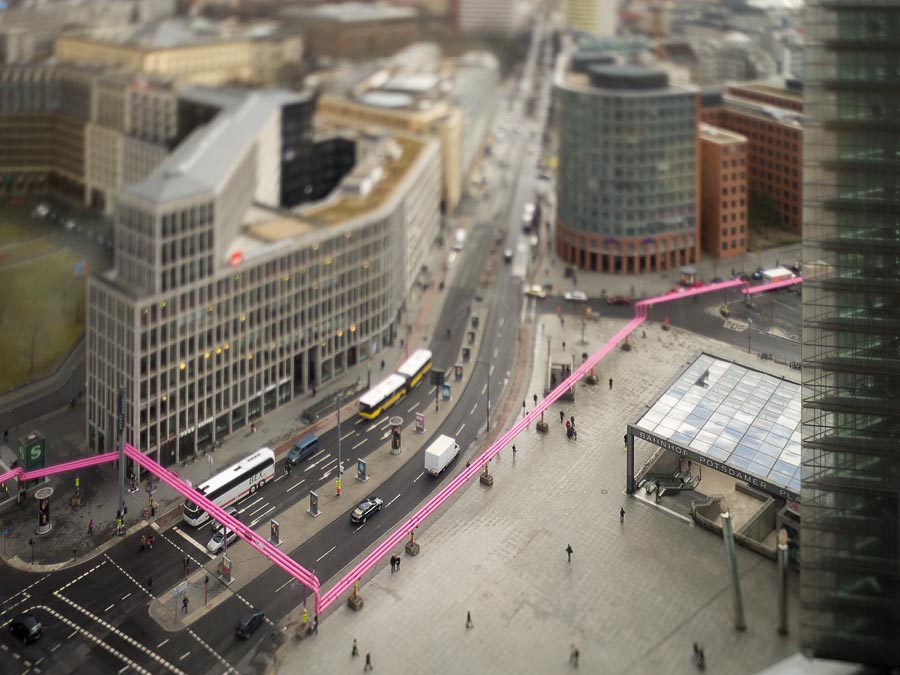
In order to get this image, the lens was tilted and the camera was pointed down. Back at home, the vertical lines of the buildings were brought back to vertical alignment. In other words I tilted in the real world and shifted in the digital world…



























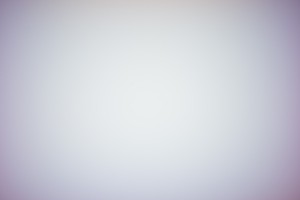





 Show on map
Show on map






